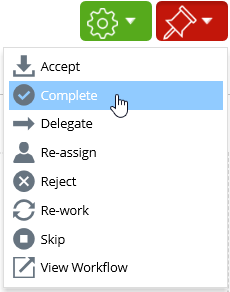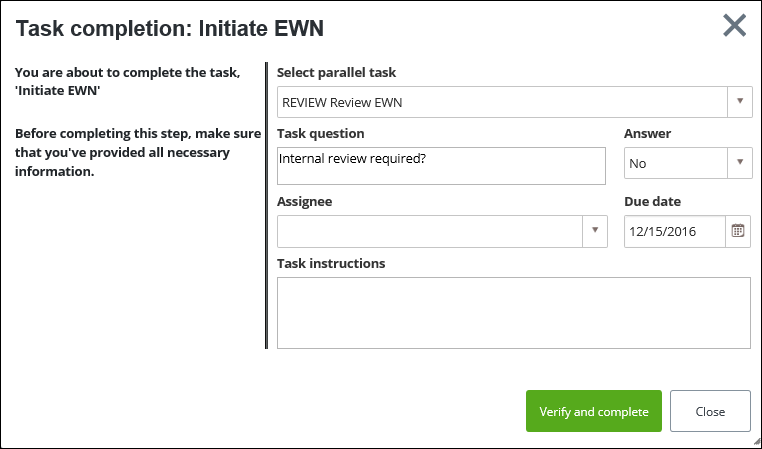To Complete the Initiate Task on an EWN
After all details are recorded on the EWN, you can complete the Initiate task.
Follow these steps to complete the Initiate Task stage of an Early Warning Notification workflow.
- From the Work Exchange tile, select Inbox. The Work exchange - Inbox page appears. This page lists all of your tasks that are in your inbox.
- Select the Early Warning Notification for which you want to complete the Initiate task, from the list.
- From the Work Task menu, select Complete. The Task Completion dialog appears and you are prompted to complete an internal review. For example:
- If a "Review" is required select a parallel task from the list, REVIEW Review EWN is selected by default.
- Accept or edit the Task question.
- In the Answer box, select either Yes or No in response to the parallel task question.
- Select an Assignee from the list.
- Edit or accept the default Due date.
- Include any Task Instructions in the box provided.
- Click Verify and complete. The EWN Initiate task is completed.
-
Depending on your selection in step 5, the following occurs:
If you selected Yes: The EWN advances to the Review task of the EWN workflow and all assignees receive an auto-generated task notification, based on the information provided in the EWN, and is included in the assignee's Work Exchange inbox.
or
If you selected NO : The EWN advances to the Issue task of the EWN workflow.